Google has added a security feature (Factory Reset Protection) to its Android OS. This feature is important of the device. But at the same time, users haven’t got into to access to phone when they have forgotten their GMAIL or password credentials after the Factory reset. So, in this tutorial, we have brought the latest method to Samsung Galaxy A51 FRP Bypass Google account lock easily by following some simple steps.
How to Samsung Galaxy A51 FRP Bypass
- Power ON your Samsung Galaxy A51
- Connect your Samsung mobile to your Wi-Fi.
- On the google verification page click on
- 3 dots ==>> Samsung Pass ==>> Continue.
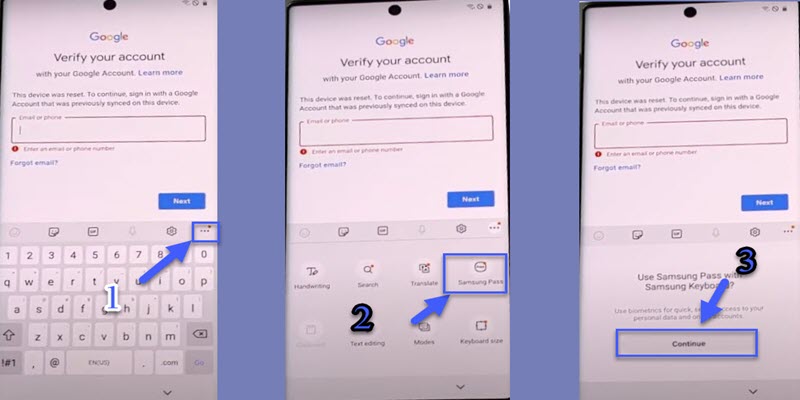
- Click Update ==>> Agree ==>> Update.
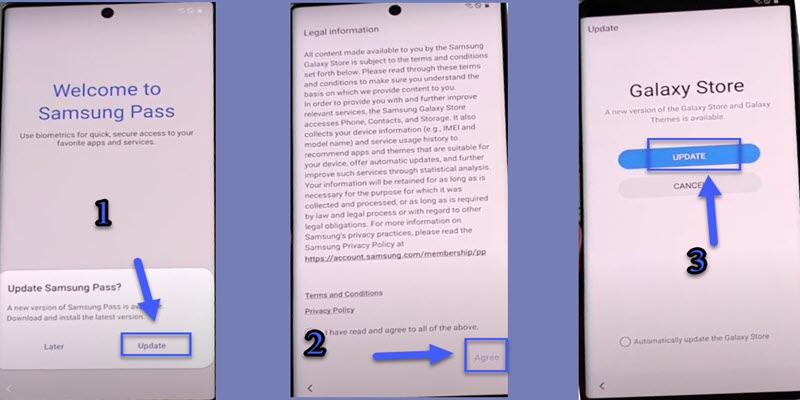
- Wait until the Samsung galaxy store updating.
- The Galaxy store will automatically close to apply the update
- Click on 3 dots ==>> Samsung Pass ==>> Continue.
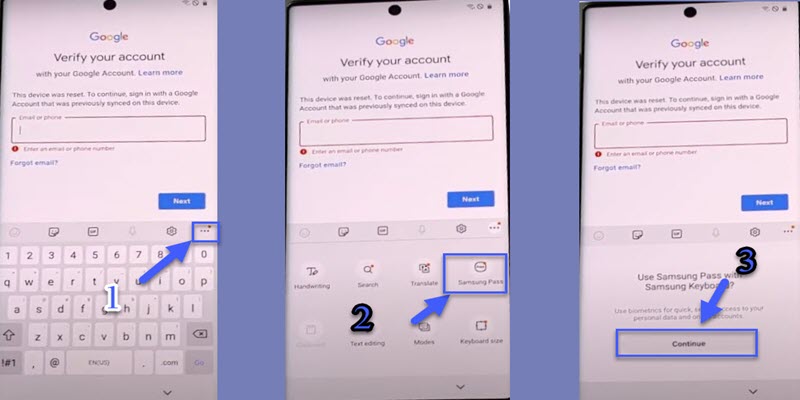
- Click Update ==>> Agree ==>> Update.
- Search for the S8/S7 Launcher and Sign in with your Samsung Account.
- Install S8/S7 Launcher then open it.
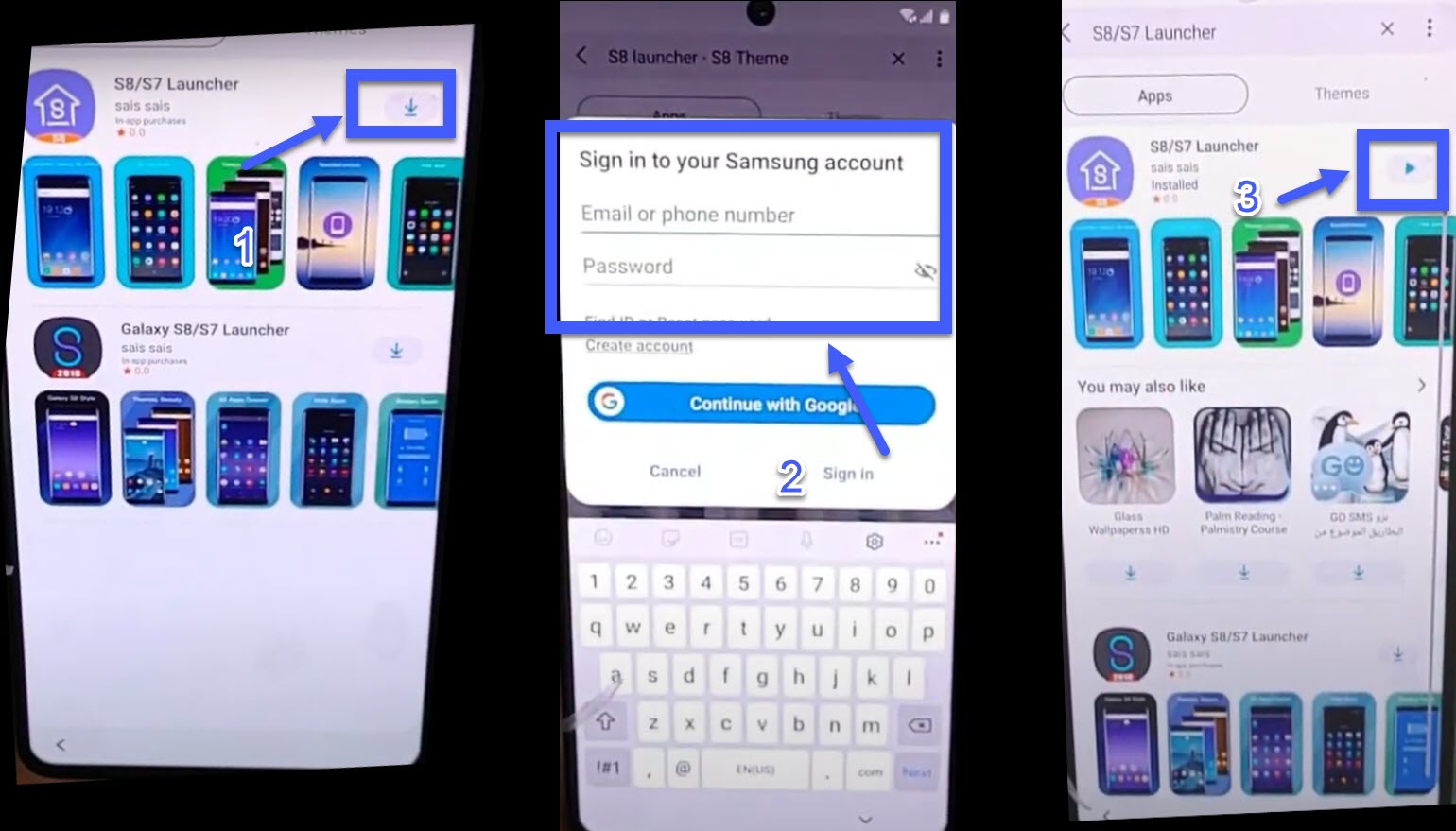
- Biometrics and security => Secure Folder => Agree.
- Sign in with your Samsung account then click on Cancel.
- OK => Secure Folder => PIN.
- Set up a Secure Folder PIN and click on 3 dots then choose Settings.
- Lock type => Enter the PIN code => Fingerprints.
- Continue => PIN and set PIN code.
- Go back => More settings => Uninstall => Uninstall.
- Enter the PIN lock that you set up then click on Skip.
Read more: Download Samsung FRP Tool V1.4 Unlock 2023
